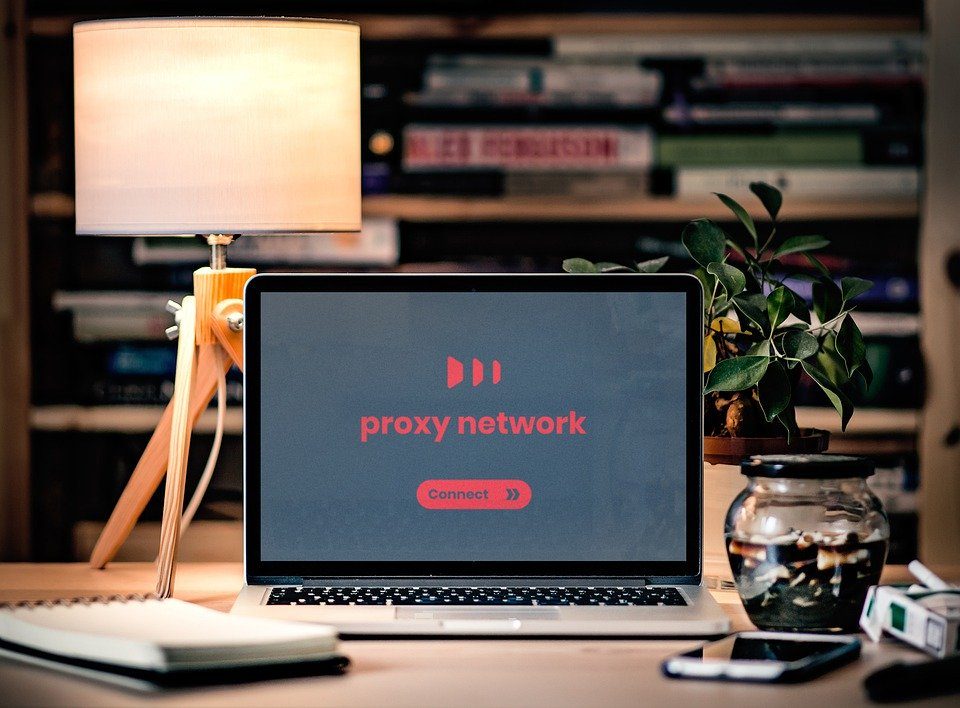A proxy is a system that serves as a safe link between your device and the information you want to access online. It often protects computers from some pop-up windows, malicious sites, and other threats. Yet, the features depend on the proxy’s type, its anonymity level, and other configurations.
There are several cases when users must disable proxy. Sometimes viruses get in your way. When deleting them manually, users might require this procedure. In other cases, the antivirus can detect some malicious files that pretend to be proxies. To get rid of those, one needs to disable proxy in the browser, too. As you may see, in most cases, the situations relate to viruses and other online threats.
If you need to disable proxy, you’ll be happy to find out that the task is very easy. Simply stick to our instructions, depending on the software you have.
In this article, we’ll go over the algorithm of how to disable proxy in all major browsers step by step.
Deactivate proxy in Chrome
To achieve your goal, you should:
- Launch the Menu in the top right corner and pick Settings;
- Choose Network and then Change Proxy Settings;
- Press on the LAN Settings;
- Unmark the box that allows using a proxy server.
As soon as you verify the action, the proxy is off. However, you might not require it at all. According to Google Chrome, the proxy server feature is disabled by default. On the other hand, you can turn it on by using these steps. Except, in the end, you should mark the box instead of undoing it.
Stop proxy in Internet Explorer
Doing this in this browser is equally straightforward:
- Click on Tools and look for Internet Options;
- There you choose Connections and LAN Settings;
- Unmark the box that allows using a proxy server;
- Verify the change.
As you may observe, the procedure is almost the same and takes only a minute.
Turn off proxy in Safari
This browser has the same procedure as we’ve described above, except for some terms that sound different:
- Launch the Menu and press on Preferences;
- Choose Advanced and go to Change Settings;
- Here you must unmark the box that allows using a proxy server.
As soon as you click on OK at the bottom of the window, you’ll turn off your proxy.
Deactivate proxy in Firefox
Here the things look a bit different. To do it properly, you should:
- Go to Tools and press on Options;
- Pick Advanced panel and choose Network tab;
- Here users must choose Connections and later Settings;
- You access the needed window, where the choice must fall on the first line “no proxy”;
- Complete the action by pressing on OK at the bottom.
Simple and fast. You only need a few clicks.
Bottom line
No matter why you have to disable proxy, you now know how to do it. Remember that there is nothing to worry about. Access the LAN settings to achieve your goal. Using our simple instructions, anyone can do it in a minute. Remember to turn it on afterward if needed.